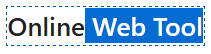In today’s digital age, securing online accounts is more crucial than ever. Cyber threats such as hacking, phishing, and data breaches continue to rise, making it essential to implement additional layers of security. One of the most effective ways to protect your accounts is by using Two-Factor Authentication (2FA). This guide will walk you through the Two-Factor Authentication (2FA) Setup Guide, covering what it is, why it’s important, how to set it up, and best practices to ensure maximum security.
What is Two-Factor Authentication (2FA)?
Two-Factor Authentication (2FA) is a security process that requires users to provide two distinct forms of verification before accessing an account. This adds an extra layer of protection beyond just a username and password.
Types of 2FA Methods
- SMS-Based Authentication – A verification code is sent to your mobile phone.
- Authenticator Apps – Apps like Google Authenticator or Authy generate time-sensitive codes.
- Hardware Security Keys – Physical devices like YubiKey provide strong authentication.
- Biometric Authentication – Uses fingerprint or facial recognition for verification.
Why is 2FA Important?
Cybercriminals can easily crack passwords (Use Password Strength Checker), especially if they are weak or reused across multiple sites. 2FA significantly reduces the risk of unauthorized access by requiring a second verification step that only the user can provide.
Key Benefits of 2FA:
- Enhanced Security – Prevents unauthorized access, even if passwords are compromised. Use Password Generators
- Protection Against Phishing Attacks – Adds a verification layer to prevent credential theft.
- Regulatory Compliance – Many organizations mandate 2FA to comply with security standards.
How to Set Up 2FA on Popular Platforms
1. Google Account (Gmail, YouTube, Drive)
Step 1: Go to Google’s 2-Step Verification Page.
Step 2: Click “Get Started” and log in to your account.
Step 3: Choose your 2FA method (SMS, Authenticator app, or security key).
Step 4: Follow the on-screen instructions to complete setup.
2. Facebook
Step 1: Open Facebook and go to Settings > Security and Login.
Step 2: Find “Use Two-Factor Authentication” and click “Edit”.
Step 3: Choose your authentication method (SMS or Authentication App).
Step 4: Follow the setup instructions and save your backup codes.
3. Twitter (X)
Step 1: Go to Settings > Security and Account Access.
Step 2: Click “Two-Factor Authentication” and select an option.
Step 3: Enter your phone number or set up an authenticator app.
Step 4: Follow the setup instructions and confirm.
4. Instagram
Step 1: Go to your Profile > Settings > Security.
Step 2: Select “Two-Factor Authentication” and tap “Get Started”.
Step 3: Choose SMS or an authenticator app and follow the setup process.
5. Banking Apps
Most financial institutions offer 2FA by default. Check your bank’s website or mobile app settings under “Security” to enable it.
Best Practices for Using 2FA Securely
- Use an Authenticator App Instead of SMS – SIM swapping attacks can compromise SMS codes.
- Keep Backup Codes Safe – Store recovery codes securely in case you lose access to your primary 2FA method.
- Enable 2FA on All Important Accounts – Prioritize financial, email, and social media accounts.
- Regularly Update Your Authentication Methods – Ensure your 2FA settings are up-to-date.
- Avoid Phishing Scams – Never share your 2FA codes with anyone.
Common Issues and Troubleshooting 2FA
What if I Lose Access to My 2FA Method?
- Use Backup Codes – Most platforms provide backup codes when setting up 2FA.
- Contact Customer Support – Reach out to the service provider for account recovery.
- Use an Alternate Authentication Method – Some platforms allow multiple verification options.
I Am Not Receiving SMS Codes
- Check if your phone number is correct.
- Ensure your phone has network coverage.
- Restart your device and try again.
Conclusion
Enabling Two-Factor Authentication (2FA) is a simple yet effective way to safeguard your online accounts. By following this 2FA setup guide, you can significantly enhance your account security, protecting yourself from hackers and cyber threats. Don’t wait – enable 2FA today!
Need More Security Tips?
Subscribe to our newsletter for the latest cybersecurity updates and best practices.